Table of Contents
1. Introduction
2. Popular No-Code Workflows
3. Tutorials
1. Introduction
No-Code is an important technological advancement of the past decade as No-Code enables building applications and workflows without writing code. It not only helps to keep development costs low, but more importantly - aslo reduces wait times to build amazing applications. As building workflow automations becomes easier, it can help you to improve operations and grow.
DynaPictures is supported by the most popular No-Code Platforms:
2. Examples of No-Code Workflows
There are very ways to connect DynaPictures to your existing tools using No-Code. Here are few popular workflows that may inspire you:
2.1 Generate Banners For New Rows in a Spreadsheet And Save Them to Google Drive
First you need to choose an image template from the template library or create your own one. Then you need to create a spreadsheet in Google Sheets with the input for your automation workflow. Each column in this spreadsheet with correspond to a layer in the image template that you want to customize. Finally, once the image is generated you can save it into a specific folder on your Google Drive. Your automated workflow will look like on the image below. Fore more details see our comprehensive Zapier tutorial.
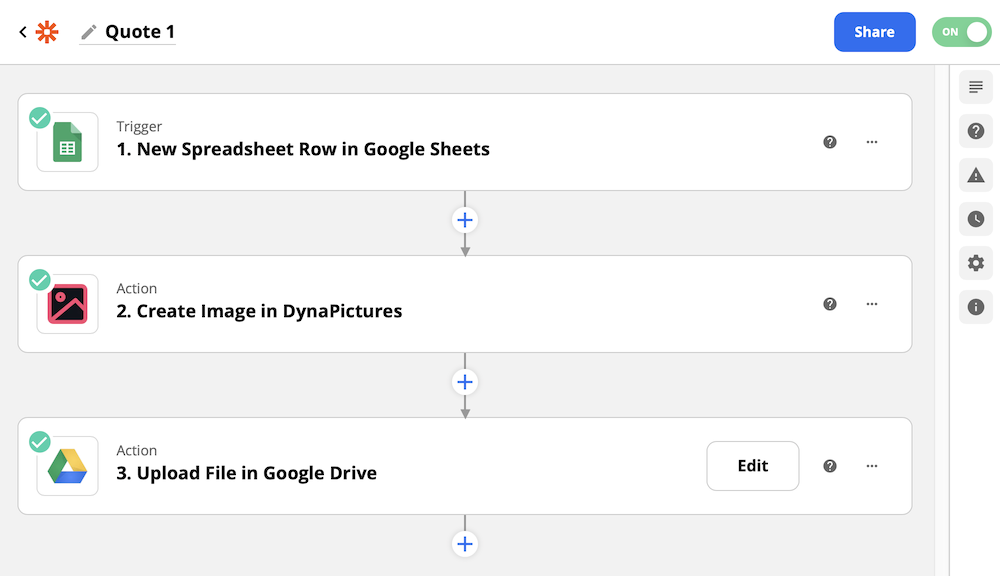
2.2 Generate a Banner for Social Media and Publish it on Facebook
Similar to our previous workflow, it's also possible to immediatelly publish or schedule the generated image along with the message on social media, if you add it as a third step instead of saving to Google Drive. You can use the "Metadata" field when generating an image to pass the message through so it's available in the third step, or just map a Message column from a spreadsheet directly when configuring the Publish on Facebook action:
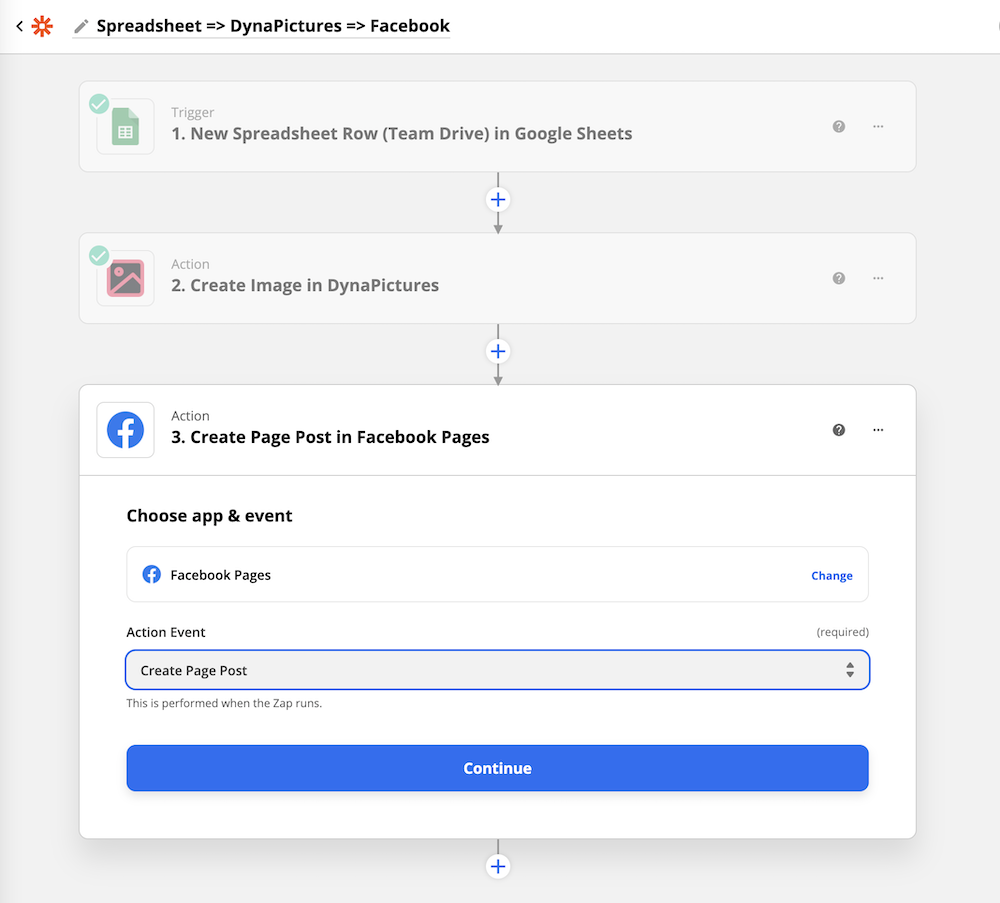
2.3 Generate a Banner for Social Media and Schedule it with Buffer
If you post a lot and actively on social media, chances are that you already schedule or queue your posts using a social media automation tool. In this case you need to schedule or queue your post with this tool in the third step of our workflow. In case you use Buffer, your workflow will look like this one:
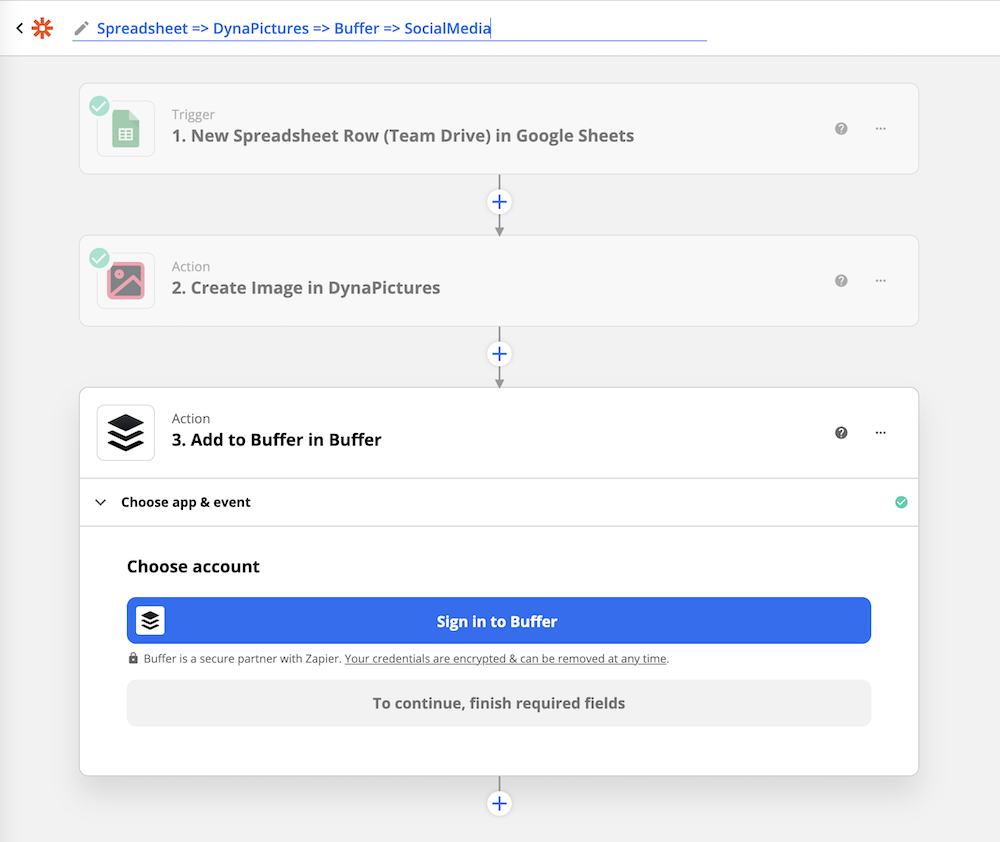
2.4 Archive and Download All Generated Images from Google Drive
You may want to use your Google Drive as a backup, or as a convinient way to access the generated images on your computer.
You can listen for image generated event and then upload the image to a specific folder on your Google Drive:
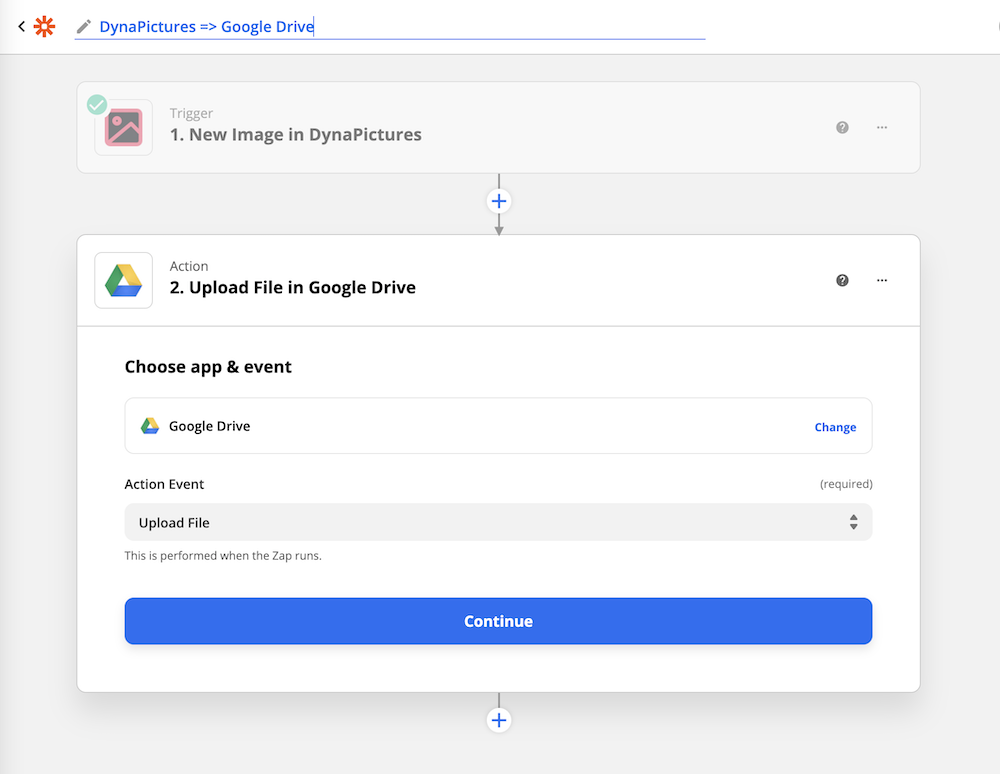
3. Live Playground
You can give it a try and create automations using our Zapier widget below.
4. Tutorials
Here is a detailed step-by-step tutorial for Zapier. We work on detailed tutorials for other platforms and will publish them soon.