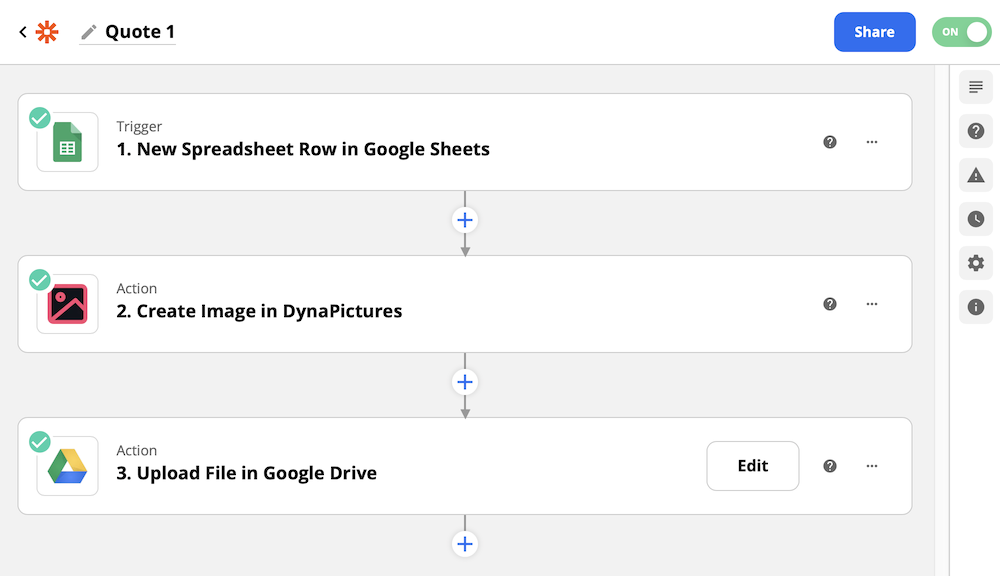Auto Generate LinkedIn banners via Excel

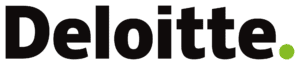
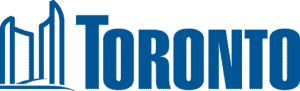
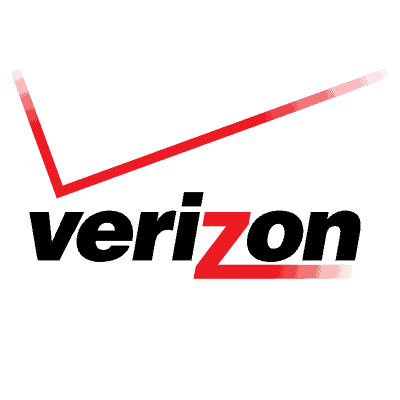
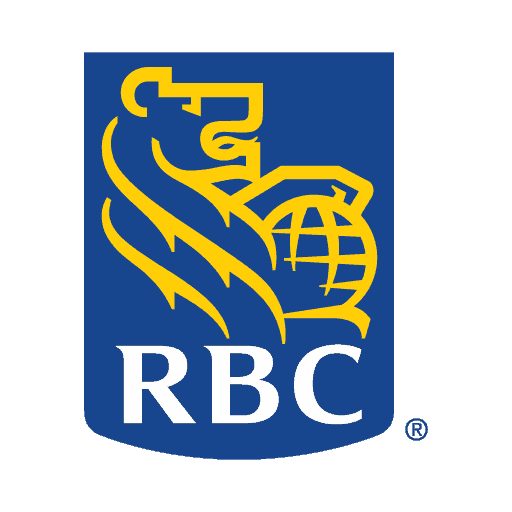

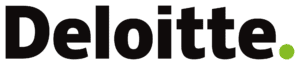
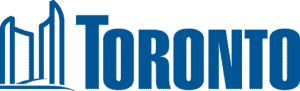
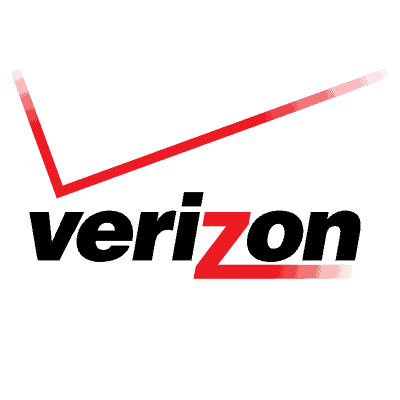
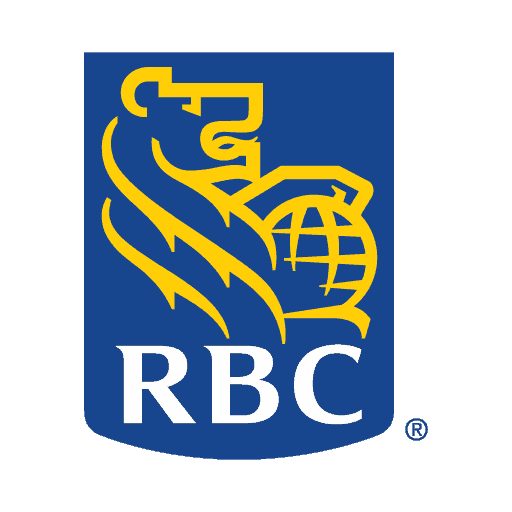
Using the powerful DynaPictrures integration with Excel you can streamline the process of creating banners.
Improve productivity as you automate repetitive tasks of making banners for LinkedIn. With the DynaPictures image generation tool, simply use Excel to speed up your workflows by generating LinkedIn banners in bulk. Focus on your business goals - not tedious tasks.
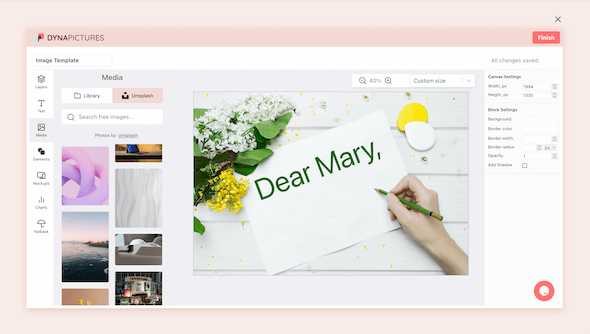
Create your own LinkedIn banners template to reuse in the future, or edit the existing presets to match your brand’s visual identity. The DynaPictures image generator is easy to use - no tricky tools are involved.
You can easily add your company’s logo and color scheme. Change texts and localize content as the image generator supports different languages. Auto-resize text and images to ensure they are displayed appropriately. Your custom LinkedIn banners template will be ready in no time.